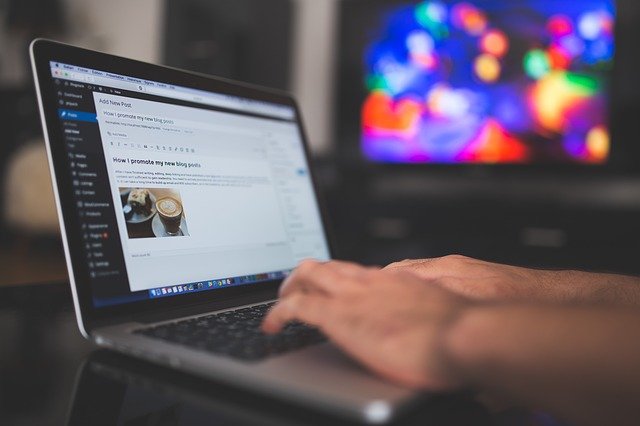Introduction: In the realm of website organization and search engine optimization (SEO), a sitemap plays a pivotal role. It’s essentially a roadmap for both users and search engines, guiding them through the various pages and content on your website. While there are plugins available to generate sitemaps automatically in WordPress, understanding how to create a sitemap page manually using HTML can offer insights into website structure and enhance your SEO efforts. In this post, we delve into the significance of a WordPress sitemap page and provide a step-by-step guide to creating one without relying on plugins.
Why is a Sitemap Page Important? Before diving into the technicalities, let’s understand why a sitemap page is crucial for your WordPress website:
- Enhanced User Experience: A well-structured sitemap page makes it easier for visitors to navigate your website, leading to improved user engagement and satisfaction.
- Improved SEO Performance: Search engines use sitemaps to crawl and index your website effectively. By providing a clear roadmap, you increase the chances of your content being discovered and ranked higher in search results.
- Accessibility: A sitemap ensures that all pages on your website are accessible to both users and search engine crawlers, regardless of their depth within the site hierarchy.
- Organizational Benefits: Creating a sitemap encourages you to review and refine your website’s structure, leading to better organization and clarity for both users and administrators.
Creating a WordPress Sitemap Page Using HTML: Now, let’s walk through the process of manually creating a sitemap page for your WordPress website using HTML:
- Plan Your Sitemap Structure: Before diving into HTML coding, outline the pages and sections you want to include in your sitemap. Consider your website’s hierarchy and prioritize pages based on importance.
- Write HTML Code: Using a text editor or HTML editor, create a new HTML file for your sitemap page. Start with the basic HTML structure, including <!DOCTYPE html>, <html>, <head>, and <body> tags.
- Add Content: Within the <body> tag, structure your sitemap content using HTML elements such as headings, paragraphs, and lists. Use <h1> or <h2> tags for the title and headings, and <ul> and <li> tags to create an unordered list of links.
- Include Page Links: Manually add links to each page of your website within the <ul> list. Use the <a> tag to create hyperlinks, ensuring that the href attribute points to the correct URL of each page.
- Customize Design and Styling: Apply CSS styling to your sitemap page to enhance its visual appeal and alignment with your website’s overall design. You can customize fonts, colors, spacing, and layout to match your brand identity.
- Test and Validate: Once you’ve finished coding and styling your sitemap page, preview it in a web browser to ensure that all links are working correctly and the layout is visually pleasing. Validate your HTML code using online tools to identify and fix any errors.
- Publish Your Sitemap: Upload the HTML file to your WordPress website’s server using an FTP client or file manager. Make sure to place it in a location accessible to visitors, such as the root directory or a dedicated “Sitemap” folder.
- Link Your Sitemap: Finally, add a link to your sitemap page in the footer or navigation menu of your WordPress website to make it easily accessible to users.
Conclusion: In conclusion, a WordPress sitemap page serves as a valuable asset for improving website navigation, enhancing SEO performance, and maintaining organizational clarity. While plugins offer convenience in generating sitemaps automatically, mastering the art of creating a sitemap page manually using HTML provides insights into website structure and SEO principles. By following the steps outlined in this guide, you can create a well-structured sitemap page that enhances the user experience and boosts your website’s visibility in search engine results. Start crafting your WordPress sitemap page today and unlock the full potential of your website’s content!
Top of Form